
Publishing a WordPress website may seem overwhelming at first, but following the right steps makes it much easier. With over 40% of websites worldwide powered by WordPress, it’s a trusted platform for everything from personal blogs to business websites.
In this guide, you’ll learn how to publish a WordPress website step by step, covering everything from choosing hosting and setting up a domain to customizing your site and making it live.
Table of Contents
Step 1: Get a Domain and Web Hosting
Before making your WordPress site live, you need two key elements:
Choose a Domain Name
A domain name is your website’s address (e.g., yourwebsite.com). Pick a name that:
- Reflects your brand or purpose
- Is short, memorable, and easy to spell
- Uses a common extension like .com, .net, or .org
Most hosting providers offer domain registration, so you can purchase both together for convenience.
Select a Reliable Hosting Provider
Web hosting is the service that stores your website’s files and makes them accessible online. Look for a WordPress-optimized hosting provider like:
- Hostinger
- SiteGround
- Bluehost
Step 2: Install WordPress
Once you’ve secured your domain and hosting, it’s time to install WordPress.
- One-Click Installation: Most hosting providers allow you to install WordPress directly from their dashboard. Simply log in, find the WordPress installer, and follow the prompts.
- Manual Installation: If your host doesn’t offer one-click installation, you can download WordPress from WordPress.org, upload it to your hosting server via FTP, and follow the setup wizard.
During installation, you’ll set up:
- Site title (e.g., “My Awesome Blog”)
- Admin username & password (Choose a strong, unique password for security)
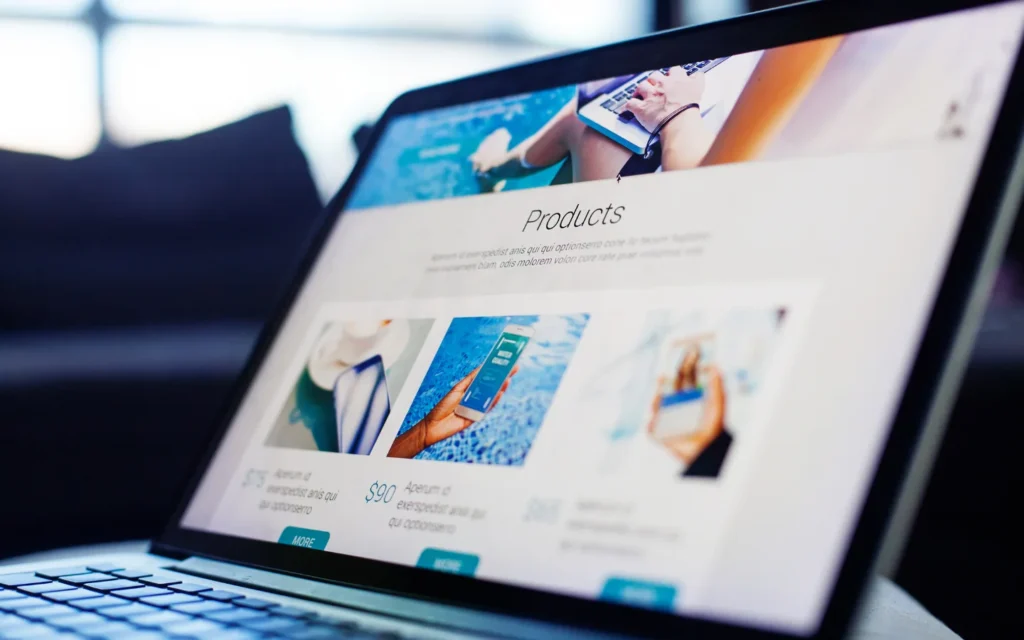
Step 3: Choose and Customize a Theme
Your website’s theme determines its appearance. WordPress offers thousands of free and premium themes that suit different industries.
How to Install a WordPress Theme:
- Log into your WordPress dashboard.
- Navigate to Appearance > Themes > Add New.
- Browse free themes or upload a premium one.
- Click Activate to apply your chosen theme.
Customizing Your Theme:
Once activated, customize your theme to match your brand:
- Change colors, fonts, and layout
- Add your logo and images
- Set up menus and widgets
Step 4: Add Essential Pages and Content
Before publishing, your website needs key pages, including:
- Homepage: The first page visitors see, giving an overview of your site.
- About Page: Tells visitors who you are and what your website is about.
- Contact Page: Includes contact forms, email, or phone details.
- Blog (Optional): If you plan to publish articles, a blog section helps with engagement and SEO.
How to Add a Page in WordPress:
- Go to Pages > Add New in your dashboard.
- Enter a title and add content using the Gutenberg editor.
- Click Publish to make the page live.

Step 5: Install Essential Plugins
Plugins enhance your website’s functionality. Here are some must-have plugins:
- SEO Optimization: Yoast SEO or RankMath – Helps improve search rankings.
- Security: Wordfence or Sucuri – Protects against hackers and malware.
- Speed Optimization: WP Rocket or W3 Total Cache – Makes your site load faster.
- Contact Forms: WPForms or Contact Form 7 – Lets visitors reach out easily.
How to Install a Plugin in WordPress:
- Go to Plugins > Add New in your dashboard.
- Search for the plugin you need.
- Click Install Now, then Activate.
Step 6: Optimize for SEO
SEO (Search Engine Optimization) helps your website rank higher on Google. Follow these SEO basics:
- Set Permalinks: Go to Settings > Permalinks and select “Post name” for SEO-friendly URLs.
- Write Meta Descriptions: Use an SEO plugin to add keyword-rich meta descriptions.
- Optimize Images: Compress images using Smush or TinyPNG to improve page speed.
Step 7: Preview, Test, and Publish Your Website
Before launching your website, review it carefully:
- Preview Each Page: Use the “Preview” option to check formatting.
- Test Mobile Responsiveness: Ensure your site looks good on all devices.
- Fix Broken Links & Slow Loading Issues: Use tools like Google PageSpeed Insights.
Once you’re satisfied, click Publish – your WordPress website is now live!

Step 8: Maintain and Update Your Site
Your work isn’t done after publishing! Keep your site running smoothly with:
- Regular Updates: Update WordPress, themes, and plugins for security.
- Backups: Use plugins like UpdraftPlus to back up your site automatically.
- New Content: Keep your blog updated for better SEO and engagement.
Conclusion
Publishing a WordPress website step by step is a straightforward process when you follow the right approach. By securing hosting, installing WordPress, customizing your theme, and optimizing for SEO, you can launch a professional site in no time.
Ready to make your website live? Follow these steps and start building your online presence today!
If you need expert assistance in designing, optimizing, or launching your WordPress website, I can help! Visit www.judepudlao.com to check out my work, or send me a message to discuss your project. Let’s bring your website to life!
FAQs About Publishing a WordPress Website
How much does it cost to publish a WordPress website?
The cost varies depending on your choice of hosting and whether you use a free or premium theme. Typically, budget-friendly options are available, but premium services can add additional costs.
Can I publish a WordPress website for free?
Yes, you can use WordPress.com’s free plan, but for full customization, self-hosting with WordPress.org is better.
How long does it take to make a WordPress website live?
If you have a domain and hosting, you can publish your site within a few hours.
Do I need coding skills to publish a WordPress site?
No, WordPress is user-friendly and doesn’t require coding knowledge.
How do I make my WordPress website private?
Go to Settings > Reading and enable the private or password-protected option.
What are the benefits of using WordPress to publish a website?
WordPress offers flexibility, ease of use, a vast library of plugins, and SEO-friendly features, making it one of the best platforms for website creation.
